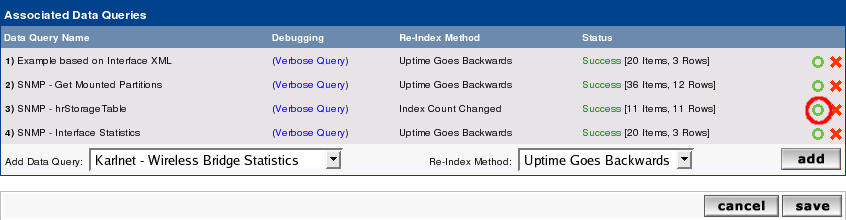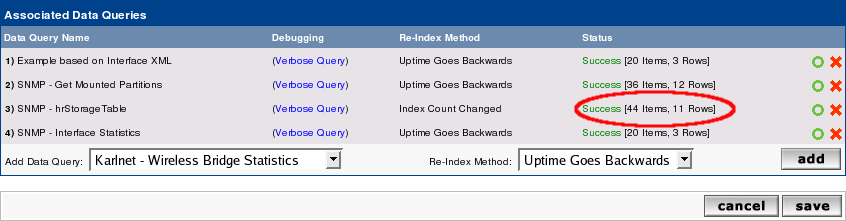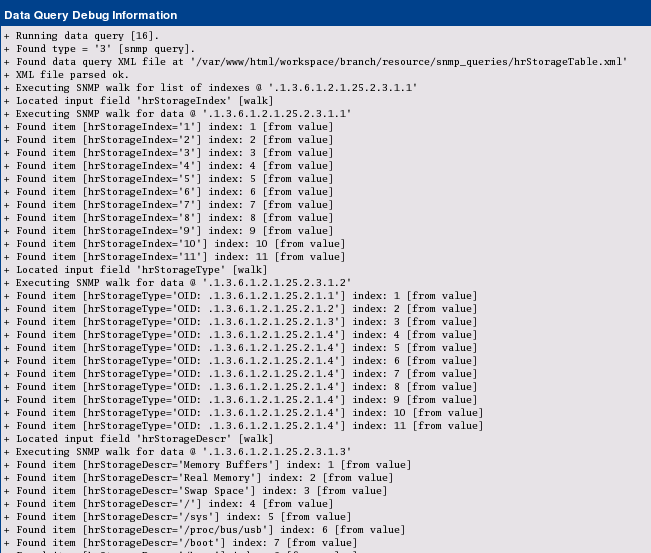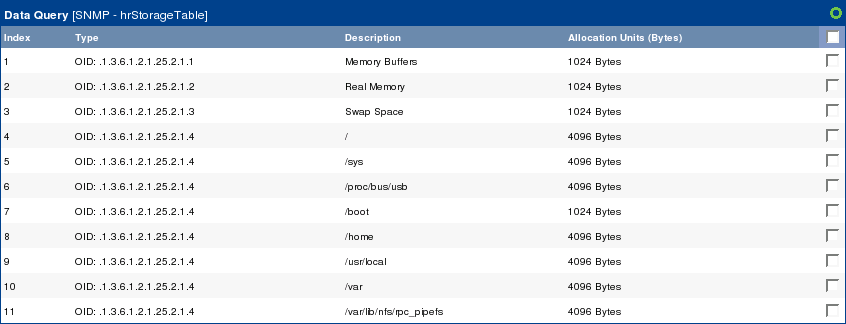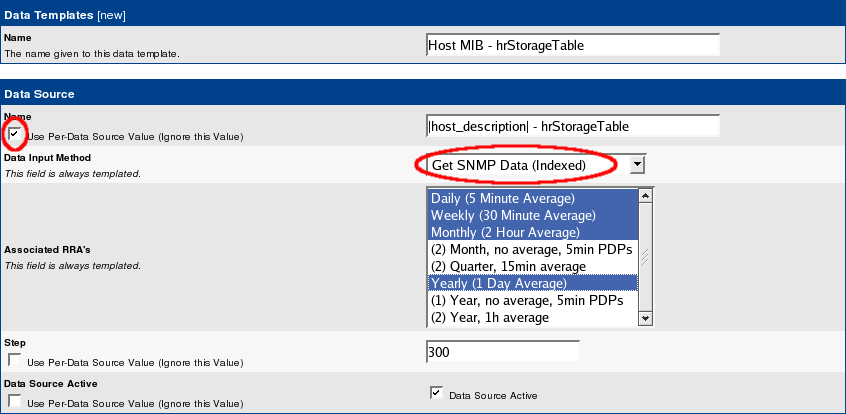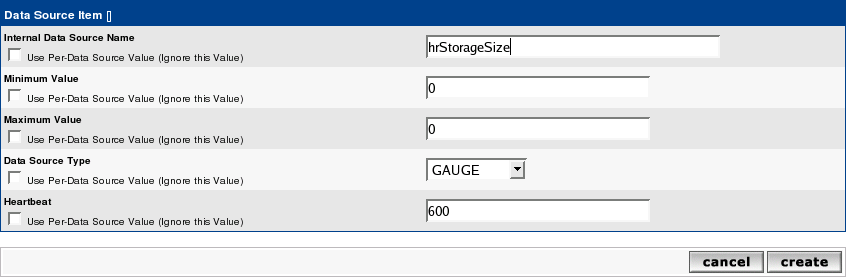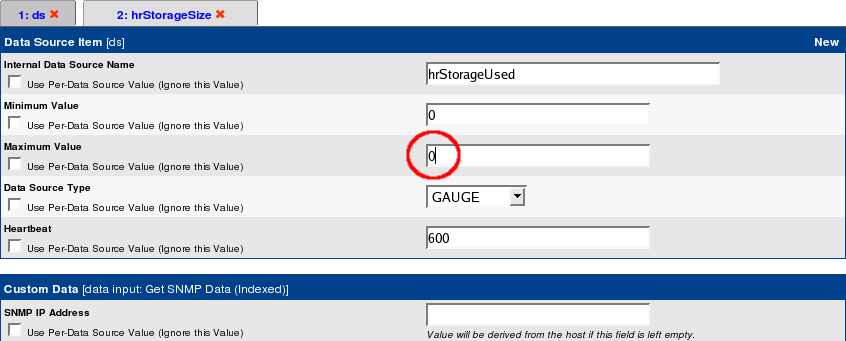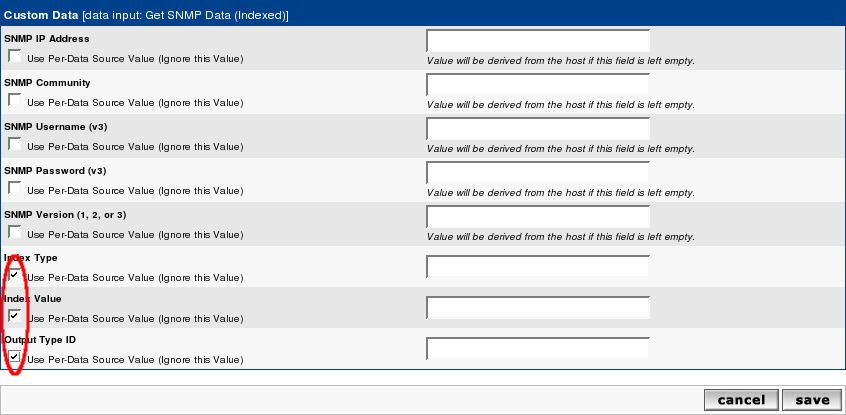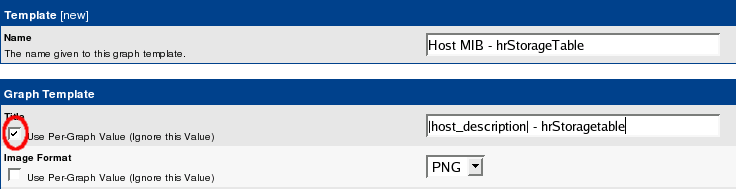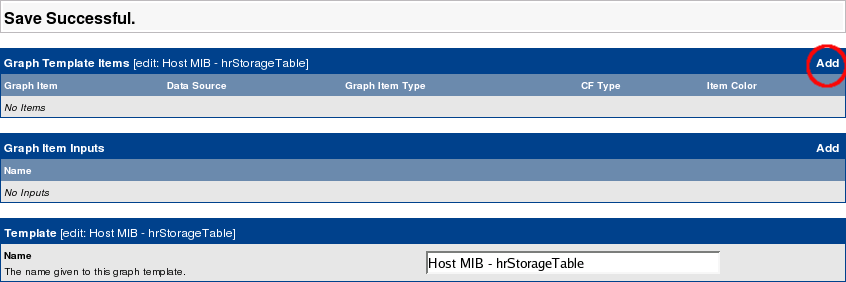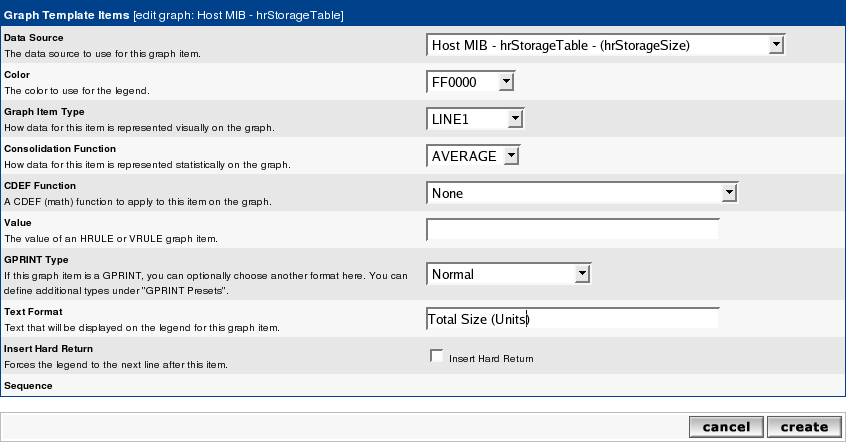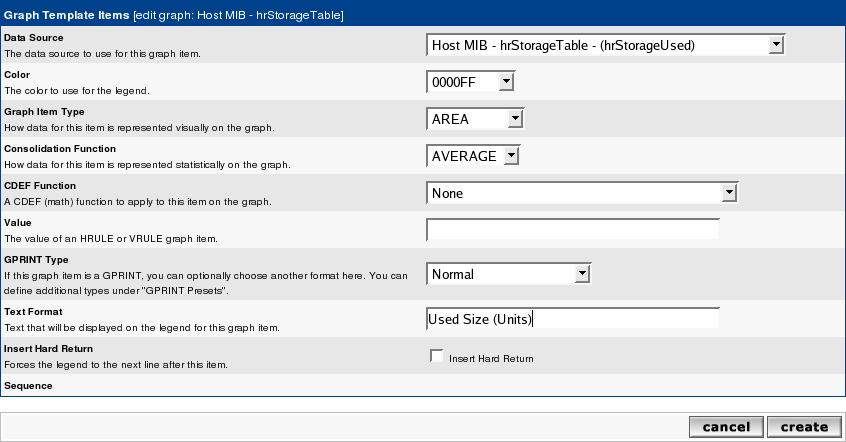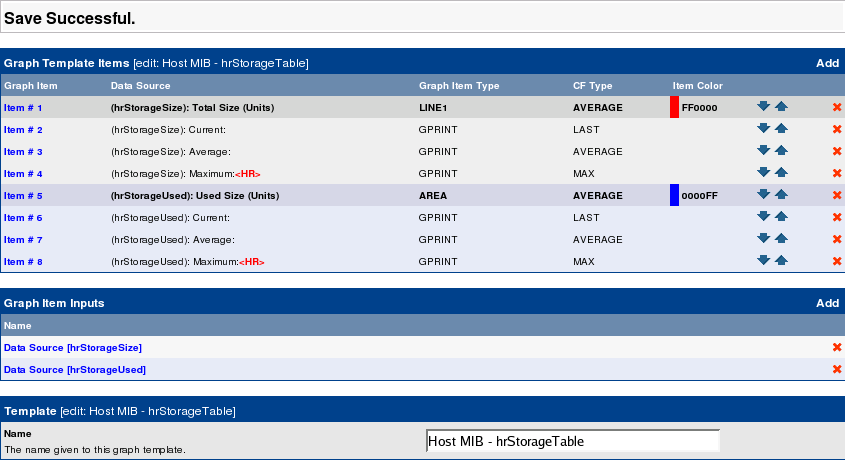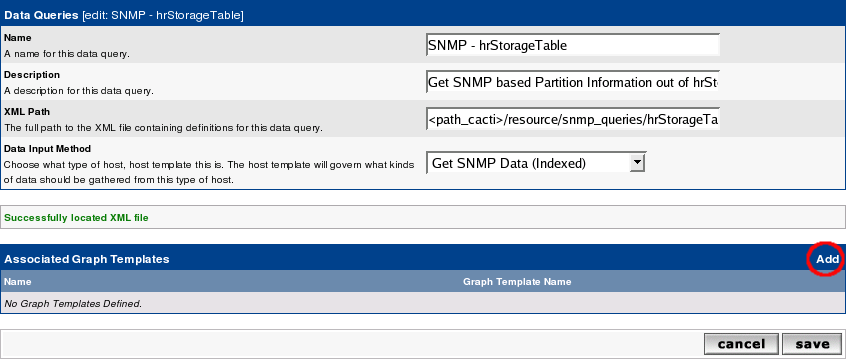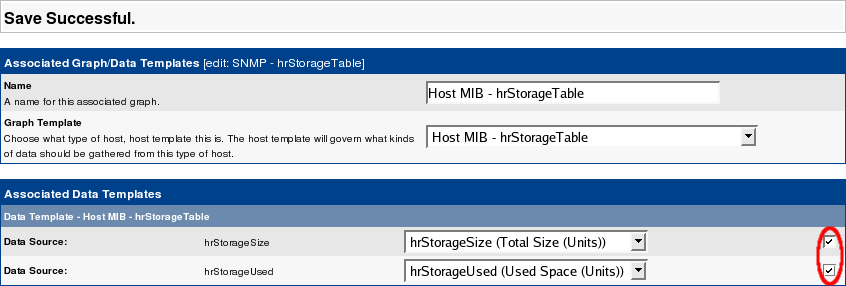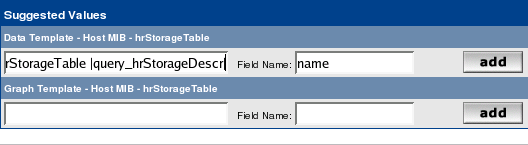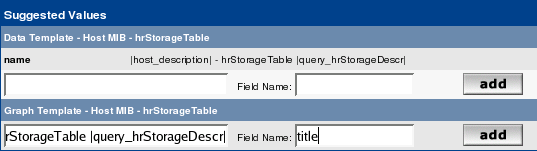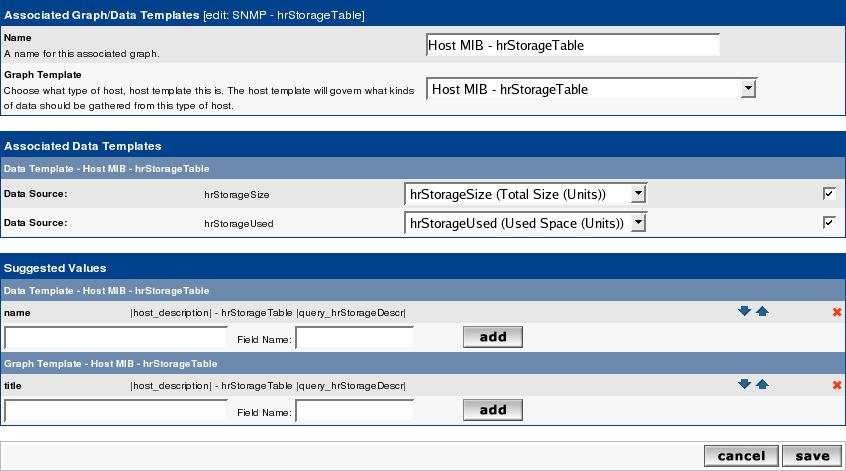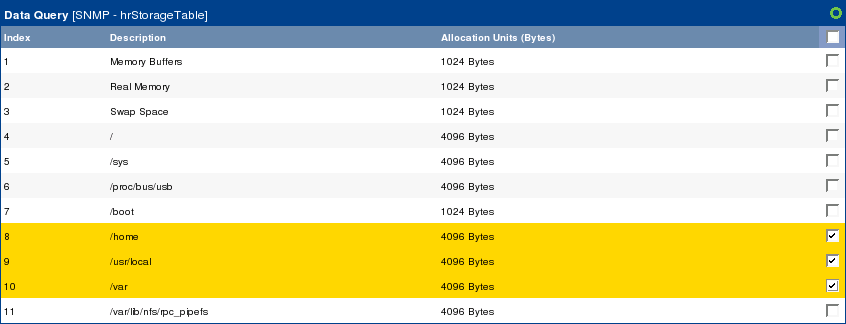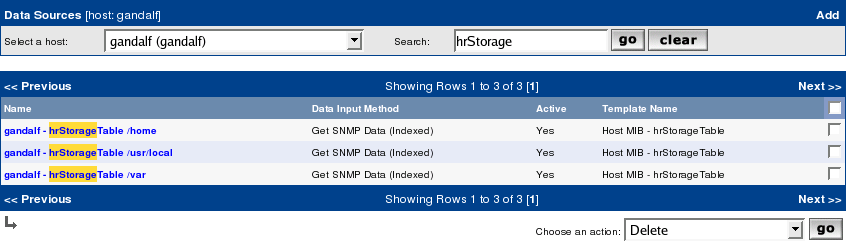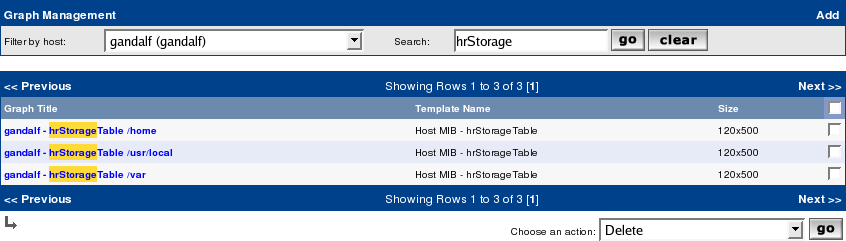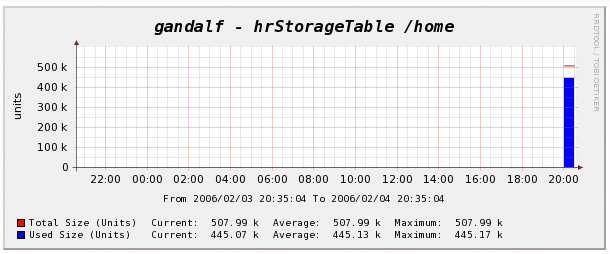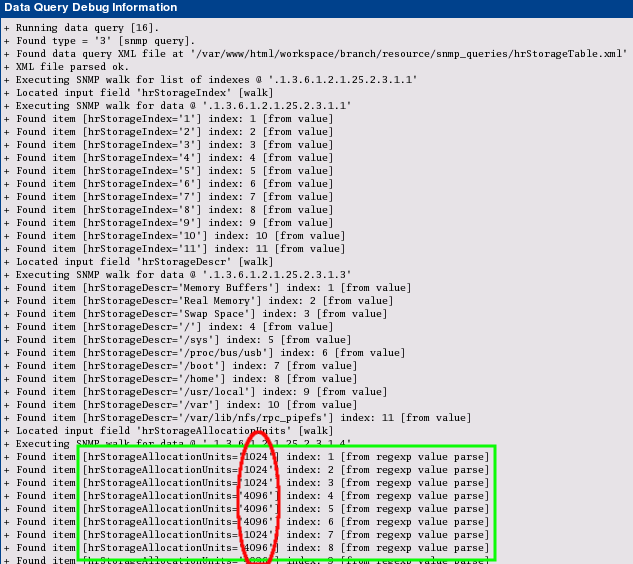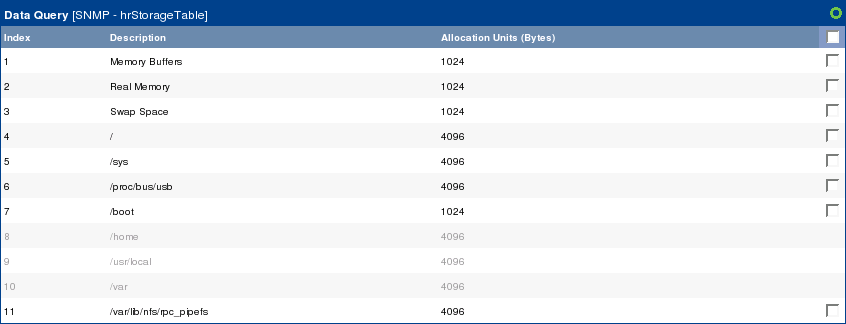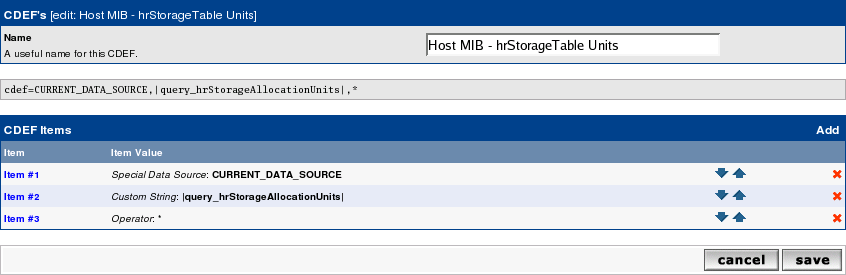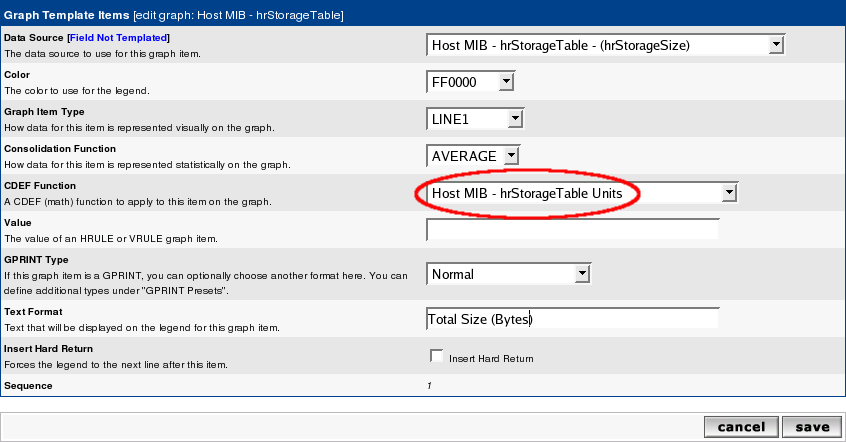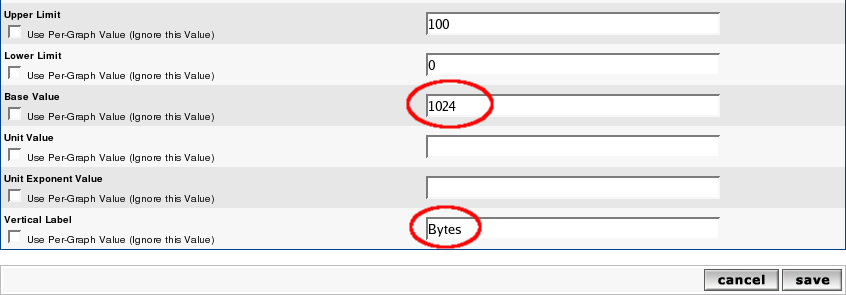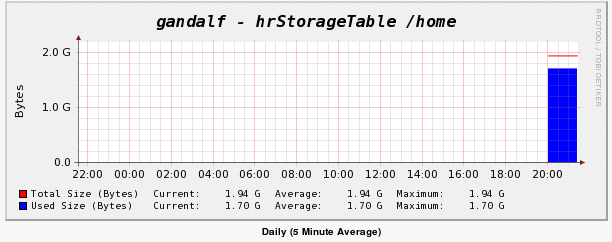Based on the question at HOWTO: build a graph set from snmpget output I'll try a walkthrough for Data Queries based on SNMP.
Chapter I: Building raw XML file
The starting point will be snmptable for a well know table of the HOSTS MIB:
Code: Select all
snmptable -c <community> -v 1 <host> HOST-RESOURCES-MIB::hrStorageTable
SNMP table: HOST-RESOURCES-MIB::hrStorageTable
hrStorageIndex hrStorageType hrStorageDescr hrStorageAllocationUnits hrStorageSize hrStorageUsed hrStorageAllocationFailures
1 HOST-RESOURCES-TYPES::hrStorageOther Memory Buffers 1024 Bytes 1035356 59532 ?
2 HOST-RESOURCES-TYPES::hrStorageRam Real Memory 1024 Bytes 1035356 767448 ?
3 HOST-RESOURCES-TYPES::hrStorageVirtualMemory Swap Space 1024 Bytes 1048568 0 ?
4 HOST-RESOURCES-TYPES::hrStorageFixedDisk / 4096 Bytes 2209331 826154 ?
5 HOST-RESOURCES-TYPES::hrStorageFixedDisk /sys 4096 Bytes 0 0 ?
6 HOST-RESOURCES-TYPES::hrStorageFixedDisk /proc/bus/usb 4096 Bytes 0 0 ?
7 HOST-RESOURCES-TYPES::hrStorageFixedDisk /boot 1024 Bytes 102454 9029 ?
8 HOST-RESOURCES-TYPES::hrStorageFixedDisk /home 4096 Bytes 507988 446407 ?
9 HOST-RESOURCES-TYPES::hrStorageFixedDisk /usr/local 4096 Bytes 507988 17133 ?
10 HOST-RESOURCES-TYPES::hrStorageFixedDisk /var 4096 Bytes 507988 129429 ?
11 HOST-RESOURCES-TYPES::hrStorageFixedDisk /var/lib/nfs/rpc_pipefs 4096 Bytes 0 0 ?Code: Select all
snmpwalk -c <community> -v 1 -On <host> HOST-RESOURCES-MIB::hrStorageTable|more
.1.3.6.1.2.1.25.2.3.1.1.1 = INTEGER: 1
.1.3.6.1.2.1.25.2.3.1.1.2 = INTEGER: 2
.1.3.6.1.2.1.25.2.3.1.1.3 = INTEGER: 3
.1.3.6.1.2.1.25.2.3.1.1.4 = INTEGER: 4
.1.3.6.1.2.1.25.2.3.1.1.5 = INTEGER: 5
.1.3.6.1.2.1.25.2.3.1.1.6 = INTEGER: 6
.1.3.6.1.2.1.25.2.3.1.1.7 = INTEGER: 7
.1.3.6.1.2.1.25.2.3.1.1.8 = INTEGER: 8
.1.3.6.1.2.1.25.2.3.1.1.9 = INTEGER: 9
.1.3.6.1.2.1.25.2.3.1.1.10 = INTEGER: 10
.1.3.6.1.2.1.25.2.3.1.1.11 = INTEGER: 11
.1.3.6.1.2.1.25.2.3.1.2.1 = OID: .1.3.6.1.2.1.25.2.1.1
.1.3.6.1.2.1.25.2.3.1.2.2 = OID: .1.3.6.1.2.1.25.2.1.2Code: Select all
<interface>
<name>Get hrStoragedTable Information</name>
<description>Get SNMP based Partition Information out of hrStorageTable</description>
<index_order_type>numeric</index_order_type>
<oid_index>.1.3.6.1.2.1.25.2.3.1.1</oid_index>
<fields>
<hrStorageIndex>
<name>Index</name>
<method>walk</method>
<source>value</source>
<direction>input</direction>
<oid>.1.3.6.1.2.1.25.2.3.1.1</oid>
</hrStorageIndex>
</fields>
</interface>name: Short Name; chose your own one if you want
description: Long Name
index_order_type: numeric instead of alphabetic sorting
oid_index: the index of the table
There are more header elements, but for sake of simplification, we'll stick to that for now.
Lets turn to the fields. They correspond to the columns of the snmptable. For debugging purpose it is recommended to start with the Index field first. This will keep the XML as tiny as possible. The <fields> section contains one or more fields, each beginning with <field_description> and ending with </field_description>. It is recommended but not necessary to take the textual representation of the OID or an abbreviation of that.
name: Short Name
method: walk or get (representing snmpwalk or snmpget to fetch the values)
source: value = take the value of that OID as the requested value. Sounds ugly, but there are more options that we won't need for the purpose of this Howto
direction: input (for values that may be printed as COMMENTs or the like)
output (for values that shall be graphed, e.g. COUNTERs or GAUGEs)
oid: the real OID as numeric representation
Now save this file and lets turn to cacti to implement this one. First, goto Data Queries to see
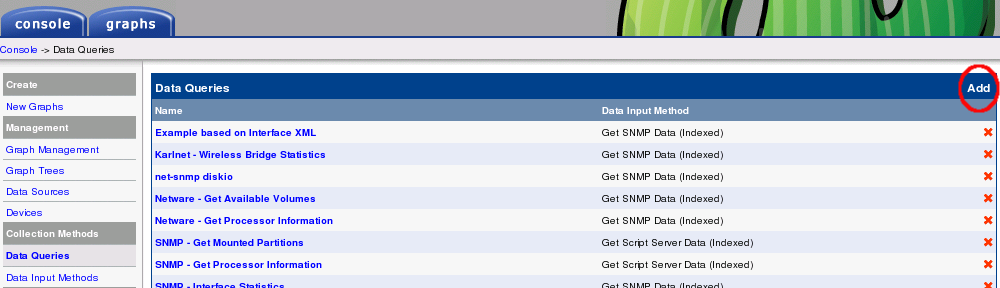
and Add a new one:
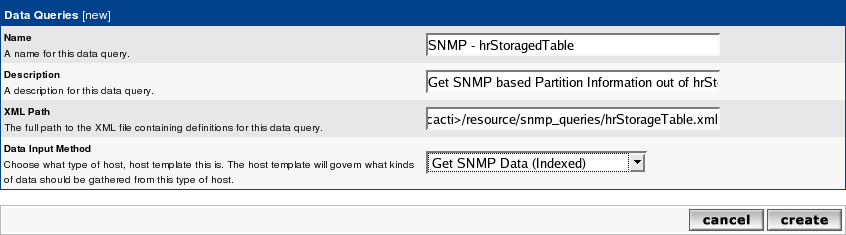
Fill in Short and Long Names at your wish. Enter the file name of the XML file and don't forget to choose Get SNMP Data (indexed). Create to see
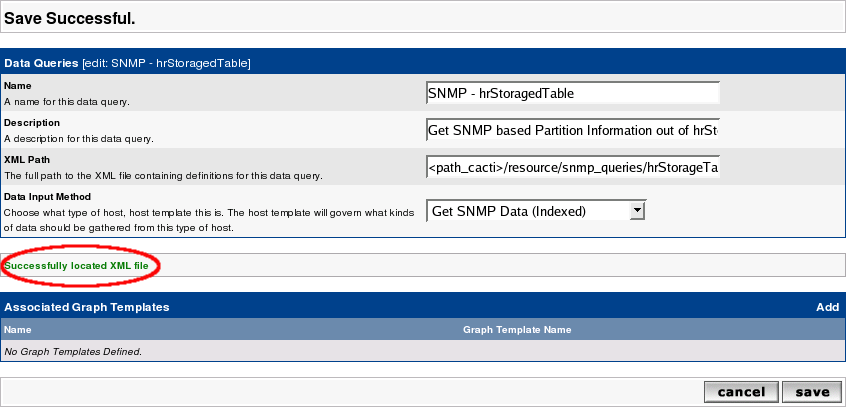
It has now Successfully located XML file. But this does not mean that there are no errors. So lets go on with that. Turn to the Device you want to query and add the new Data Query as shown:
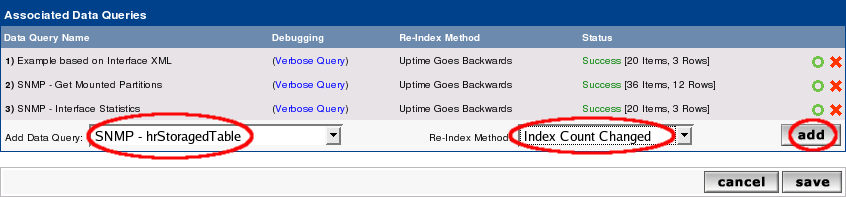
Index Count Changed was chosen on purpose to tell cacti to re-index not only on rebbot but each time the Index Count (e.g. number of partitions) changed. When done, see the results as
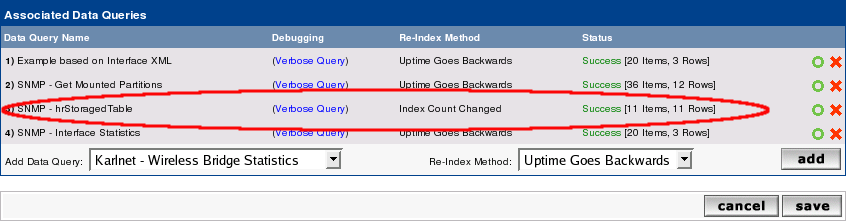
You'll notice, that on my laptop there are 11 indices = 11 partitions. So the XML worked up to now! To make this clear, select Verbose Query to see:
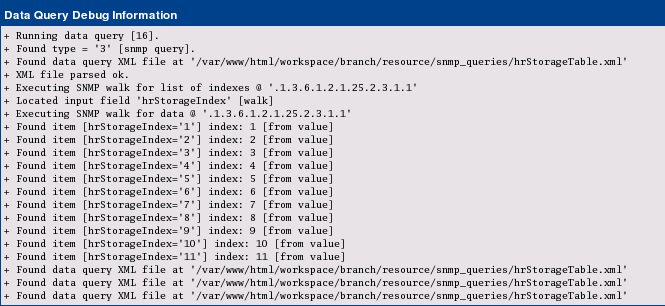
This was the first step. More of this in the next post.
Reinhard